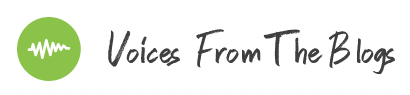PDF is a universal format recognized across programs and operating systems. However, despite its security and reliability, this file type has a major drawback — the lack of native combining tools. Windows has none, while Mac’s Preview supports only rudimentary tasks.
So, what is the best way to join documents together? You don’t need expensive applications like Adobe Acrobat. Follow our guide to merge your documents in a flash and without a hitch! We have reviewed the best pdf combine software and online services in 2022.
Should You Merge Files Online?
You can merge PDFs using online and offline combiners. Web-based services work within browsers and can connect to cloud storage. On the flip side, their functionality is basic. Typically, there is little or no customization, and the number and size of files are limited.
Another concern is security. Companies behind popular combiners claim they delete all uploaded data in one hour, but there is no proof. This hurdle makes online tools unsuitable for office needs.
Of course, the online merger is not completely useless. Popular services do the job perfectly well. If you need to connect a few documents without confidential information, you could do it in a browser.
How to Combine PDFs Online
The majority of web-based combiners work in a similar way. You should:
- upload your files via drag and drop,
- rearrange their order, and
- download the result.
On some sites, the output may also be sent by email or you can send pdf to fax (if you have an online fax service), downloaded via a link or QR code, or sent to cloud storage.
Maximized Convenience: Desktop Merger Tools
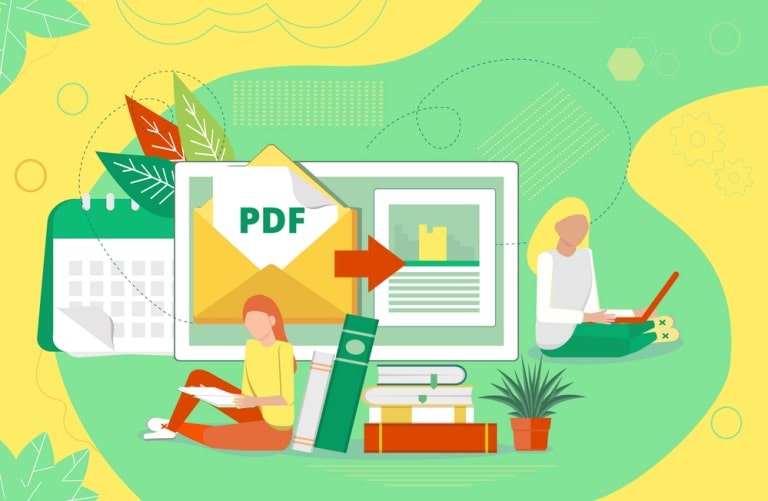
Anything more complicated than simple joining requires dedicated tools. Features of third-party products cover a broad spectrum of needs. You can set up page counters, attach MP3 files, prepare documents for e-Discovery, and more. A good PDF combiner should support:
- Creation of headers and/or footers
- Auto-generation of clickable tables of contents
- Creation of cover pages
- Insertion and deletion of blank pages
- Audio files
- Bates stamping
- User permissions
- Passwords protection
- Insertion of bookmarks in three ways
- Insertion of spreadsheets, images, and files of other formats
- Digital signatures
How It Works
Upon the first launch, the software generates a folder tree, so you can open files from any location on your PC. To merge PDFs, do the following:
- Select the files and preview them if necessary
- Click on the combine button
- Adjust the settings in the wizard or keep the default ones
- Launch PDF merger
As all files stay on your hard drive, you need not worry about data leaks. You can combine as many items as you like in a few simple steps. Even thousands of PDF documents will be merged in one go.
Summary: Online vs. Offline
Online converters are great for basic merger tasks, but they have modest capabilities. What’s more, users have no confidence in data protection. If you have a handful of documents and just want to join them together, a web-based tool will do the trick.
Do not expect a lot from online services. They won’t let you add bookmarks or generate tables of contents. Customization requires software, and merger utilities are impressively flexible. Many of them come with a free trial, so you can get a full month of conversions for free!